QuestNav Recommended USB to Ethernet Adapters
First, you'll need a USB to Ethernet adapter. The Quest 3/3s has a USB-C port that can be used for this purpose, with a dongle. It is imperative you choose from this list if possible as Android fails to enumerate some USB to Ethernet adapters as it was never designed for this purpose.
Not all USB-C to Ethernet adapters work with the Quest! Some adapters will not be recognized by the Android operating system, making them useless for QuestNav.
Recommended Adapters
The list below includes pictures, links, and other information for USB to Ethernet adapters known to work with Quest headsets, our most recommended choices are nearest to the top. We highly suggest that you use an adapter with power pass through to keep your headset charged during the match.
| Name | Type | Status | Link | Picture |
|---|---|---|---|---|
| Cable Matters 5-Port USB-C Hub On-The-Go | USB-C to Ethernet + Power | Tested, Working, Highly Recommended | Amazon | 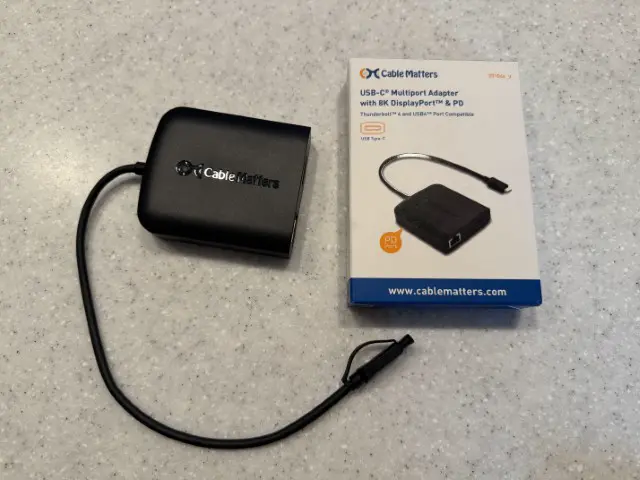 |
| onn. 8-in-1 USB-C Adapter, USB 3.0 and 4K HDMI Compatible | USB-C to Ethernet + Power | Tested, Working, Recommended | Walmart | 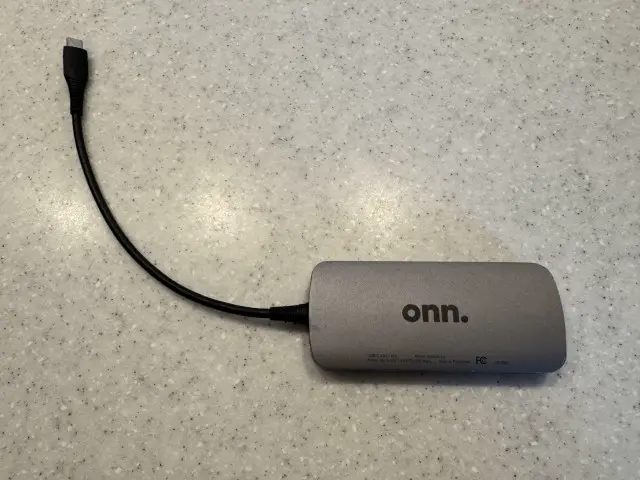 |
| Belkin Connect USB-C to Ethernet + Charge Adapter 100W | USB-C to Ethernet + Power | Tested, Working | Amazon | 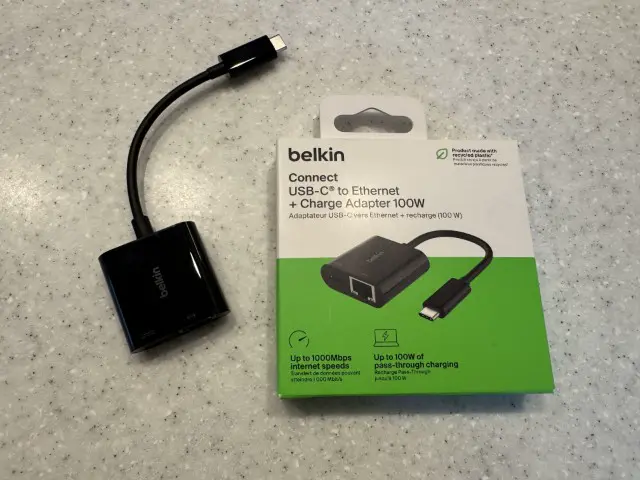 |
| StarTech.com USB-C to Gigabit Ethernet Adapter - White - Thunderbolt 3 / 4 Compatible | USB-C to Ethernet | Tested, Working | Amazon | 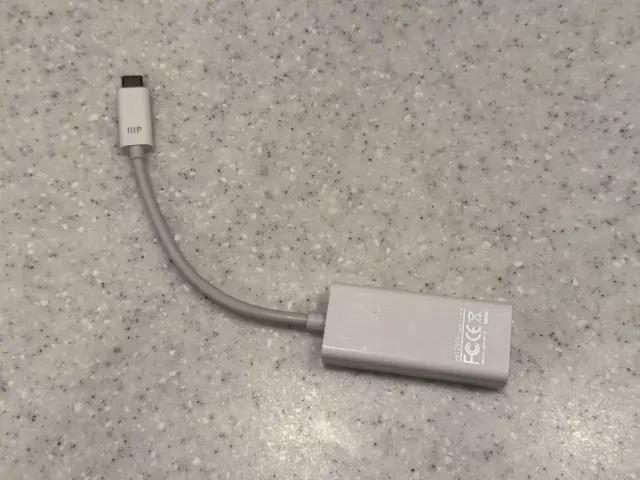 |
| Cable Matters USB-C to Gigabit Ethernet Network Adapter | USB-C to Ethernet | Tested, Working | Amazon | 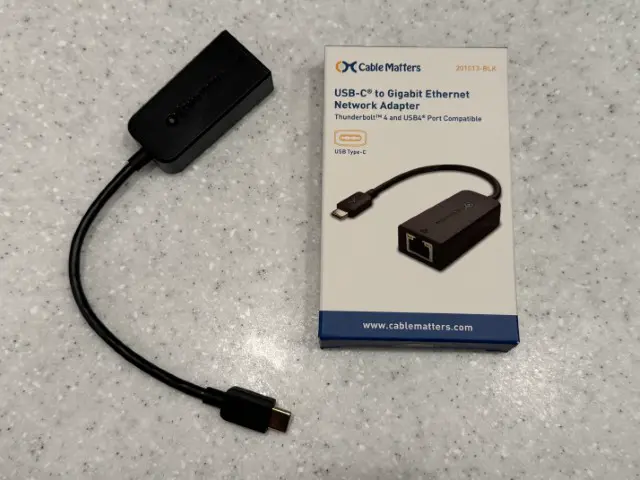 |
| Belkin USB-C to Gigabit Ethernet Network Adapter | USB-C to Ethernet | Tested, Working | Amazon | 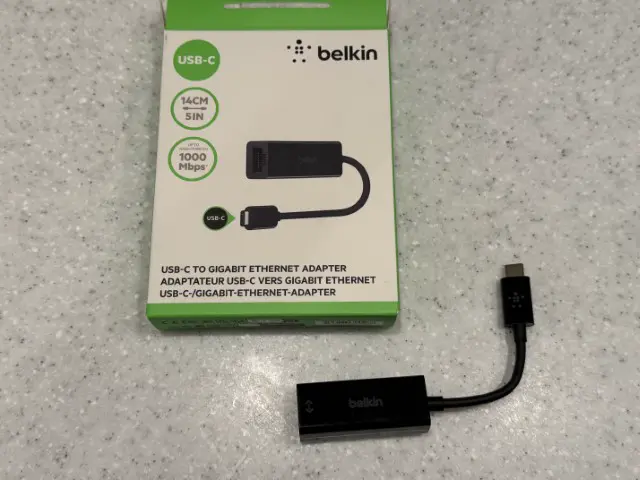 |
The Cable Matters 5-Port USB-C Hub is our top recommendation as it provides both Ethernet connectivity and power passthrough in a reliable form factor that has been well-tested with QuestNav.
Known Non-Working Adapters
| Name | Type | Status | Link | Picture |
|---|---|---|---|---|
| Anker USB C to Ethernet Adapter, PowerExpand USB C to Gigabit Ethernet Adapter | USB-C to Ethernet | Does Not Work. Will Not Enumerate | Amazon |  |
| UGREEN USB C to Ethernet Adapter, Gigabit RJ45 to USB 3.0 Type-C (Thunderbolt 3) | USB-C to Ethernet | Does Not Work. Will Not Enumerate | Amazon | 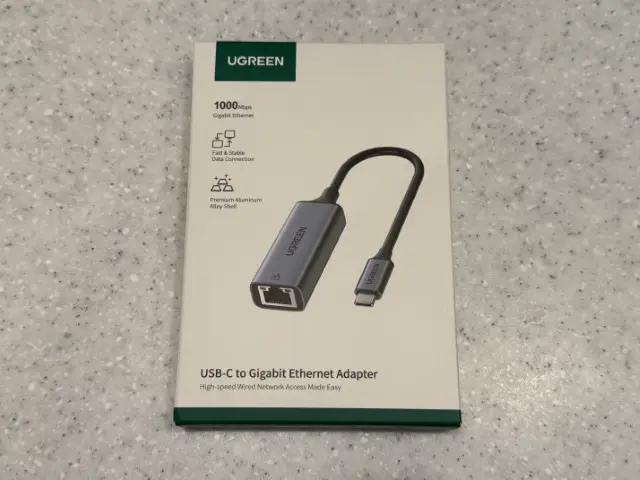 |
| StarTech.com USB-C to Ethernet Adapter, USB 3.0 to Gigabit Ethernet Network Adapter | USB-C to Ethernet | Does Not Work. Will Not Enumerate | Amazon | 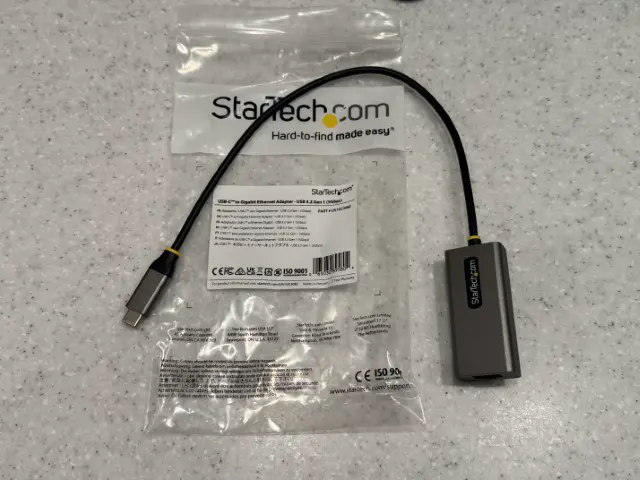 |
The adapters listed above have been tested and confirmed NOT to work with Quest headsets. Do not purchase these for use with QuestNav, even if they seem similar to working models.
Alternative Solutions
USB Splitters with Ethernet Adapters
Some teams have had success using USB splitters like this one with a USB-C to Ethernet dongle. However, vibration appears to make this adapter less reliable over time. Your mileage may vary.
Testing Your Adapter
After purchasing an adapter, we recommend testing it thoroughly before competition:
- Connect the adapter to your Quest headset
- Connect Ethernet to your robot or development computer
- Check if the Quest shows a valid IP address
- Verify data transmission through Network Tables
- Stress test by subjecting the system to vibration similar to competition conditions
Always bring a backup adapter to competitions. Hardware failures often happen at the worst possible times!
Video Guide
[Placeholder for Adapters Video Guide]
Next Steps
Once you've selected an appropriate adapter, proceed to the Device Setup section to configure your Quest headset for QuestNav.
Have an adapter you tested?
Click the "Edit this page" button to add yours!